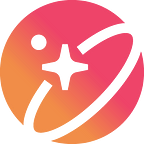How to migrate Quickswap Liquidity from V2 to V3?
It is important to migrate liquidity from QuickSwap V2 pools to V3 as soon as possible, because QuickSwap V2 pools will likely be deprecated in the coming months. This means that liquidity on V2 pools will no longer be supported on the interface, this will make the interaction with liquidity contract harder, as it may require some additional skills to migrate your liquidity. By migrating liquidity to V3 pools, liquidity providers can ensure that their liquidity will continue to be utilized and that they will be able to earn trading fees in the future.
In addition, QuickSwap V3 pools offer several benefits over V2 pools. These include the ability to create custom liquidity pools with custom fee structures, and improved capital efficiency. By creating and contributing to liquidity pools on V3, users can take advantage of these benefits and ensure that their liquidity is being used in the most efficient and effective way possible.
Overall, migrating liquidity from QuickSwap V2 to V3 pools is an important step for liquidity providers who want to continue earning trading fees and contributing to the QuickSwap ecosystem. By doing so, they can ensure that their liquidity is being utilized in the most effective way possible and that they are taking advantage of the latest features and capabilities of the QuickSwap protocol.
How to migrate your liquidity?
In this step-by-step guide, you will learn how to migrate your SPACE-MATIC Liquidity from Quickswap V2 to Quickswap V3.
1- Connect your wallet
First, you need to go on the Quickswap V2 Pools page, and connect your wallet who contains your SPACE-MATIC liquidity. Once it is done, you will be able to import your SPACE-MATIC liquidity.
Once your wallet is connected, you can directly go to the migration page, if this page correctly works for you, you can skip the Steps 2 and 3, and directly go to the step 4: Set up the V3 position.
2- (Optional) Import the Pool
At this step, you will probably not be able to see your SPACE-MATIC liquidity, you need to import it by clicking on the ‘import it’ button.
Keep MATIC selected as first token, then click to select SPACE as second token.
Since SPACE is actually not listed on the Quickswap token list, you need to search for the SPACE polygon contract on the search bar: 0xb53ec4ace420a62cfb75afdeba600d284777cd65
Now, Quickswap detected our position! Click on “Manage this pool.”
3- (Optional) Start the migration
From now, you can see your position, you will have to click on “Migrate Liquidity to V3”.
Click on “Manage”
Click on “Migrate liquidity”
4- Set up the V3 position
a- Select “Full range” as range settings
By selecting the “Full range” option, liquidity providers can ensure that their liquidity will be utilized even in volatile market conditions, reducing the risk of impermanent loss. This setting allows the liquidity provider to specify a wider price range for the pool, which can result in a safer and more stable position.
Warning: Only the Liquidity provided with “Full Range” option will be included in your SPACE LP balance, if you want to enjoy of Space LP Bonuses and Staking on Final Autoclaim
b- Allow LP migration
Allowing LP token migration will require to sign a transaction on your Web3 wallet, don’t worry, it is safe.
c- Migrate
Finally, click on “Migrate” button, this will require a last signature on your Web3 wallet.
Now if you go to the Quickswap V3 pools page, you will be able to see your V3 position that was migrated from V2:
Congratulations! You’ve successfully migrated your SPACE-MATIC V2 position SPACE to Quickswap’s V3 liquidity pool!