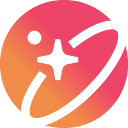How to Migrate oSPACE to xSPACE on Polygon?
In this step-by-step guide, you will learn how to migrate your oSPACE to xSPACE by using Rabby.
1- Open and unlock the Rabby app by entering your password.
2- Select the Wallet where you hold your SPACE.
3- In the same browser as your Rabby Extension, open the migration page:
4- Click the “Connect Wallet” button and Select “Rabby Wallet”
5- Approve the connection on Rabby:
6- Switch to Polygon network if needed
At this step you can see that you hold oSPACE (Old SPACE) but not xSPACE:
7- Click the “+” icon to autofill all your oSPACE balance
8- Click the “Approve SPACE” button to start allowance.
9- On Rabby, click the “Sign” and “Confirm” buttons to confirm the allowance.
After some time, the approval transaction will be confirmed on the network:
10- Click the “Migrate SPACE” button to start the oSPACE ⇾ xSPACE migration.
11- On Rabby, click the “Sign” and “Confirm” buttons to start the migration.
After some time, the migration transaction will be confirmed on the network.
Congratulation! You succeed to migrate your oSPACE to xSPACE!
Now if you look at Rabby, you must see that you hold xSPACE instead of SPACE (multichain).